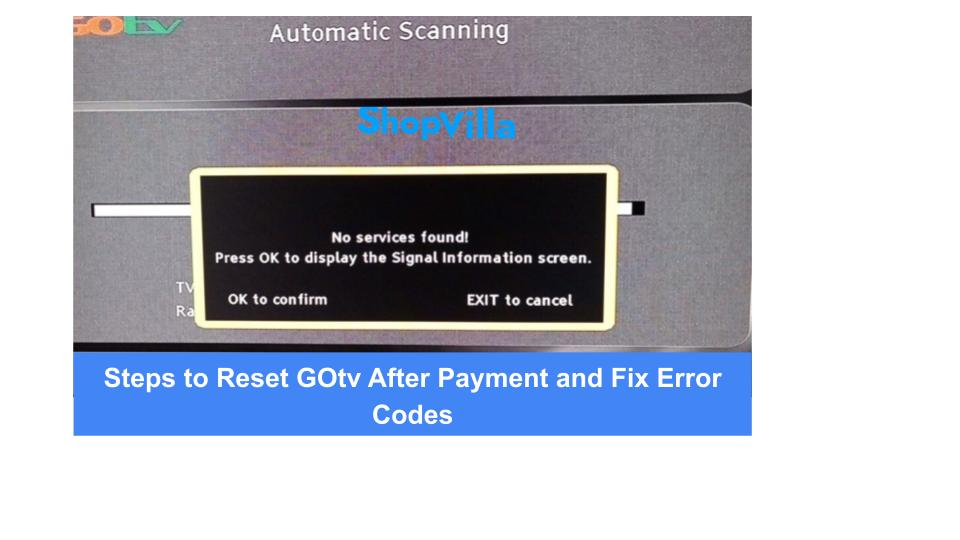Steps to Reset GOtv After Payment and Fix Error Codes
A GOtv user may see error codes more frequently after paying for their subscription package. This often occurs when you renew your subscription after it has expired, making it hard to access GOtv channels.
In some cases, this is not a serious issue and doesn’t need technical help to fix the error codes. Simply resetting your GOtv decoder can resolve the problem. However, if the issue continues, you will need to identify the error and troubleshoot it.
Before we dive into the GOtv reset error codes, let’s discuss the topic in detail.
Information on GOtv Reset Error Codes
GOtv reset error codes appear on the TV screen when there is an issue with a GOtv Decoder or subscription. These codes help you find the problem and guide you in fixing it.
List of GOtv Reset Error Codes and What They Mean
To solve any issue, the first thing to do is identify the problem. Familiarizing yourself with the GOtv reset codes and what they mean will help you understand the issue.
Once you grasp the problem, you can start working on a solution.
Below are the GOtv error codes you might encounter after paying for your GOtv Package:
- E16
- E17
- E30
- E32
- E48-32
- E72
- E19
Meanings of GoTv Error Codes Explained
Every Gotv error code has a specific meaning, which helps you understand the problem and fix it.
Here are the error codes and their meanings:
E16 – Service is currently scrambled: This means your subscription has expired, and you need to renew it.
E17 – Smartcard marriage conflict: This suggests there may be a problem with your smartcard or how it’s inserted. Check the smartcard and its placement to fix this.
E30 – Service is currently scrambled: This is like the E16 error and indicates a subscription issue. You need to renew your subscription.
E32 – Service is not currently running: This error happens when the channel you want to watch is not available right now.
E48 – Signal not found: This indicates a No Signal Error. Check your antenna, cable connections, and signal strength.
E72 – Your account has been suspended: This means your account is suspended, usually due to non-payment.
E19 – Service is currently scrambled: This error may show up when your subscription has expired, and you need to renew it.
How to Turn On and Fix GOtv Error Codes After Payment?
If you encounter an E30 GoTv error code, you need to activate your GOtv after making a payment by following some troubleshooting steps.
There are two main methods to activate your GOtv Decoder after payment.
1. Clear Error Code & Activate GOtv via SMS
To clear the error code using SMS, send a text with the word “Reset” followed by your GoTv IUC number to 288.
For example, your message should look like this:
Send Reset then IUC Number (283748393) to 288. So, it would be Reset 283748393. After sending it in this format, turn off your decoder and then turn it back on.
2. Clear Error Code through Self-Service
Alternatively, GOtv users can use the GOtv Self-Service option to resolve error codes.
- Visit the GOtv website.
- Go to the GOtv self-service portal.
- Log into your account.
- Click on Fix errors.
- Enter your IUC number and choose the error code you want to reset.
- Click on Fix error code.
- You will get a confirmation message. Wait a few minutes for the error code to be cleared.
3. Using USSD Codes
You can also resolve error codes using GOtv USSD codes.
- Dial *288# on your phone.
- Enter your IUC number when asked.
- Choose the option to Fix errors.
- Select the error code you wish to reset.
- Confirm your choice.
- You will receive a confirmation message. Wait a few minutes for the error code to be cleared.
What steps to take after paying for GOtv?
If you encounter an error after making a GOtv payment, follow these steps:
- Verify that your payment went through and that GOtv received the funds.
- If the payment is confirmed but you still see errors, try unplugging your GOtv decoder.
- Visit the GOtv app or website, choose ‘Activate Your Decoder’, and input your Smart Card Number along with the OTP code sent to your registered phone. This should activate your service!