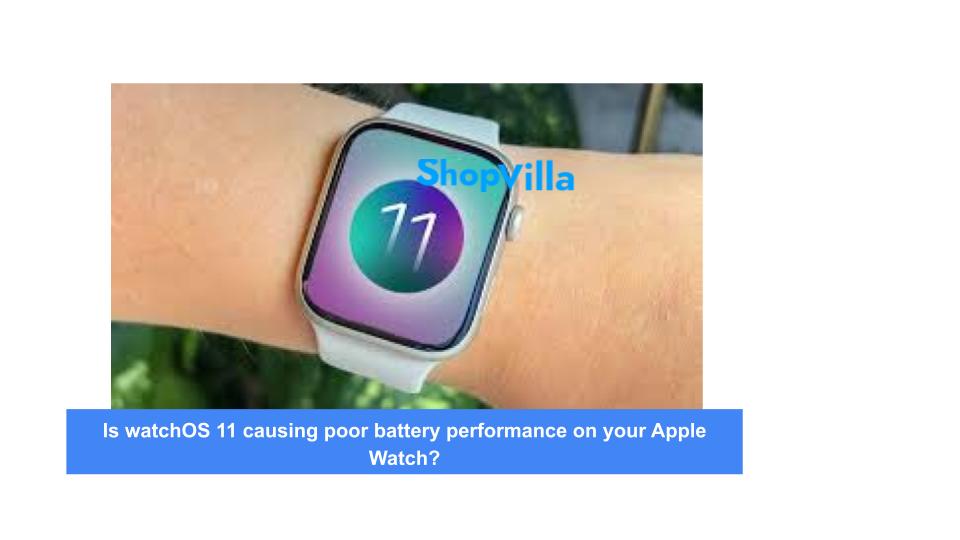Is watchOS 11 causing poor battery performance on your Apple Watch? Here is the solution.
The recent introduction of watchOS 11 by Apple has brought forth a range of exciting features for the Apple Watch, such as a translation application, sleep apnea detection, and new watch faces.
However, it has also led to a significant battery drain issue, akin to a bear voraciously consuming apples in an orchard. Fortunately, Apple is addressing this frustrating problem with the release of watchOS 11.0.1.
The extent of the battery drain has raised concerns. A user on Reddit, u/Brilliant_Command206, reported that their watch was fully charged at 100% when the installation of watchOS 11 concluded just before lunch. By the time they went to bed that evening, the watch had depleted 72% of its battery within just over 10 hours. Another individual noted that their device lost all charge in merely six hours. Additionally, some users experienced battery drain at seemingly unpredictable intervals.
Read: Using your Apple Watch to Monitor Blood Pressure
This situation is not entirely surprising, as similar issues were reported with watchOS 10 last year. Thankfully, Apple responded by releasing an update. Besides addressing the battery drain, this update also resolves a bug that caused the Music app to crash and another that led to random reboots of the Apple Watch. Comprehensive patch notes are available on Apple’s developer blog and are recommended for review.
The update should now be accessible, so it is advisable to check the Settings app to ensure it has been installed. While this update may not significantly alter the functionality of your Apple Watch, it effectively addresses several bugs that have been frustrating users. If you find that your Apple Watch’s battery life is not meeting expectations, there are measures you can take to enhance its longevity.
Read: Apple AirPods Max (2024) Review: Still Worth Buying?
1. Turn off the always-on display feature on your Apple Watch:
The Apple Watch Series 5 and later models (excluding the SE) are equipped with a continuous display akin to conventional wristwatches. However, this always-on display can considerably deplete battery life. If you wish to disable this feature, it can be done with ease.
2. Follow these Steps to Deactivate the always-on display:
- Open the Settings menu on your Watch.
- Choose Display & Brightness.
- Select Always On to toggle the feature off.
Read: Watch Your Favourite Channels on the Go
3. Disable the Wake on Wrist Raise function:
For the Apple Watch Series 4 and earlier models, the device employs its gyroscope and accelerometer to light up the display when the wrist is lifted. Each activation diminishes battery life. By turning off the Wrist Raise feature, users will need to tap the display, rotate the crown, or press the Side button to see the time. The steps to disable this feature are as follows:
- Open Settings on your Watch.
- Choose Display & Brightness.
- Turn off Wake on Wrist Raise.
We appreciate your time in reading this. Kindly share it with your friends and family, and be sure to follow our page on Facebook, and X (Twitter) for consistent updates. Should you notice any errors in this post, please feel free to reach out to us.