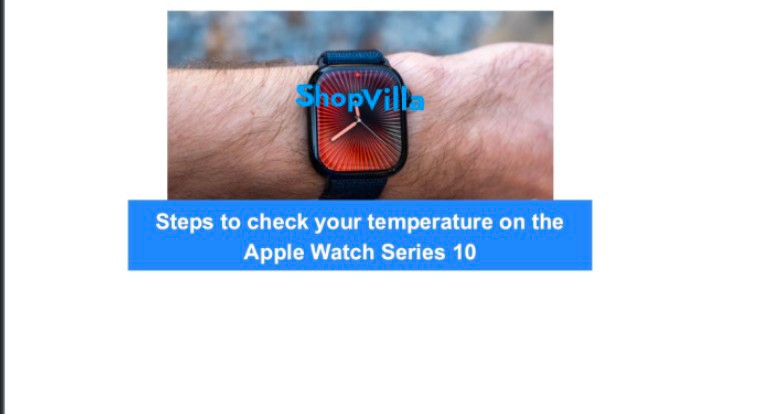Steps to check your temperature on the Apple Watch Series 10
I recently demonstrated how to use your Apple Watch to track blood pressure. This feature is not officially promoted by Apple for the Apple Watch Series 10 or any other model that can take Vitals readings. However, users have found that some of the Vitals data collected by the Watch can be good indicators of health issues.
The Vitals feature can track up to five health metrics based on your location and settings: heart rate, breathing rate, wrist temperature, blood oxygen level, and sleep time. In the US, blood oxygen monitoring is unavailable due to a patent issue. To measure wrist temperature, you need to activate a Sleep Focus each night.
This setup allows the Apple Watch Series 10, Series 9, and Series 8 to function like thermometers. However, there is a significant drawback. Apple has not officially marketed the Apple Watch as a thermometer, so you cannot rely on it for fever detection whenever you suspect you might be ill.
The Health app does not show regular temperature readings. Instead, the Watch provides a baseline and indicates the changes each night.
However, you can view the actual temperature readings from Apple Watch models that have temperature sensors. Just pair it with your iPhone.
To clarify, you cannot check your temperature with the Apple Watch Series 10 at any time, but you can measure your heart rate, take ECG readings, and check blood oxygen levels.
You will need to allow the Apple Watch Series 10 to take readings automatically while you sleep.
Also read: How to Extend the Battery Life of Your Apple Watch
How to Track Your Nightly Wrist Temperature
- Turn on Sleep with Track Sleep on your Apple Watch.
- To create a temperature baseline, activate Sleep Focus and wear your Apple Watch while you sleep.
Your Apple Watch needs to track your sleep for at least four hours each night to collect wrist temperature data. You will see this data after approximately five nights.
However, this isn’t ideal if you want consistent readings. It only shows how your wrist temperature changes each night compared to your baseline, but it doesn’t provide a specific number for that baseline.
Here are two ways to check actual temperature readings. The first method uses the Health app on your iPhone, which gathers all your health data:
- Access the Health app on your iPhone.
- Tap the Browse option at the bottom.
- Select Body Measurements.
- Choose Wrist Temperature.
- Scroll down to find Show All Data.
- Tap on any item in the list to view the readings.
The Apple Watch Series 10 can measure the real temperature. It measures wrist and surface temperatures before giving you a value.
There is a suitable method to achieve the same result. Apps like Gentler Streak can display graphs of this information in sections like Wellbeing. This is common for Gentler Streak, which I use to monitor my health data.
Also read: Hisense Launches C2 Ultra: The Best 4K Mini Laser Projector for Xbox Players
Are these readings reliable?
The Apple Watch is not a thermometer yet. You can still check your temperature at night to compare it with what the Watch shows.
The readings may not match the temperatures taken from other parts of your body, but I believe in the trend it shows. Noticing steady changes in wrist temperature could help us anticipate a cold or flu and get ready for it.
Steps to Disable Wrist Temperature Tracking
To disable wrist temperature tracking, follow these steps:
- Access the Settings app on your Apple Watch.
- Navigate to Privacy & Security, then select Health.
- Find the Wrist Temperature and switch it off.
You can also use the Apple Watch app on your iPhone. Tap My Watch, go to Privacy, and turn off Wrist Temperature there.
We appreciate your time in reading this. Kindly share it with your friends and family, and be sure to follow our page on Facebook, and X (Twitter) for consistent updates. Should you notice any errors in this post, please feel free to reach out to us.